|
Fireworks Tattoo/Tribal Tutorial
 These are probably my favorite things to make on wallpapers, or
just about anything for that matter. This one takes some getting
used to, but I guess most things do. Keep in mind too that you can
use these shapes to cut out other things as well. Like if you want
to cut out a tribal shape in a circle, or whatever. Playing with
all sorts of combinations will help you get better at this.
These are probably my favorite things to make on wallpapers, or
just about anything for that matter. This one takes some getting
used to, but I guess most things do. Keep in mind too that you can
use these shapes to cut out other things as well. Like if you want
to cut out a tribal shape in a circle, or whatever. Playing with
all sorts of combinations will help you get better at this.
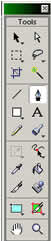 First
click the pen tool, BTW if your "tools" bar isn't open
just goto the "windows" menu and then pick "tools."
Now on your canvas you can either click and you'll make a dot, or
you can hold down the left mouse button and you get a weird blue
line with 3 dots on it. The center of that line is where the real
line will start and the other two dots is how you make your angle.
It's kinda tough to explain so just play with it. Anyway, First
click the pen tool, BTW if your "tools" bar isn't open
just goto the "windows" menu and then pick "tools."
Now on your canvas you can either click and you'll make a dot, or
you can hold down the left mouse button and you get a weird blue
line with 3 dots on it. The center of that line is where the real
line will start and the other two dots is how you make your angle.
It's kinda tough to explain so just play with it. Anyway,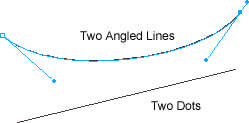 once you've picked the angle you want make another one and they'll
be connected. The shape it makes depends on whether you did the
one dot or the angle line.
once you've picked the angle you want make another one and they'll
be connected. The shape it makes depends on whether you did the
one dot or the angle line.
Now to make a "tribal." Pretty much, you just keep making those
angled lines to get all sorts of curves. And, the great thing about
this, if you don't like how the shape turned out, just use the white
arrow (top right botom on tools) and select the angled line you
want to change and you can move it, you can also pick the outter
dots and move those around to change the angle and length of the
line. Here's a crude example of take a basic shape of what you want
and editing it to something nicer.
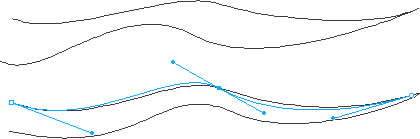
That's pretty much it, just practice and have fun. Also to change
the line width, color etc, goto the stroke menu under "windows"
- "stroke." The first option you get on there is how the
line looks, I usually you "pencil" with "1-pixel
soft" for the second option. The box on the right of that is
for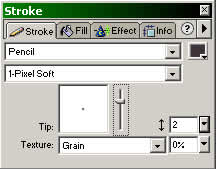 color.
You can change how "soft" the tip is with the "tip"
box, as well has it's width in the little box next to that. And
the texture is just that, you can give a line a texture if you want.
Also under the same menu is the fill and effects tabs. Play with
those as well to get all sort's of options. color.
You can change how "soft" the tip is with the "tip"
box, as well has it's width in the little box next to that. And
the texture is just that, you can give a line a texture if you want.
Also under the same menu is the fill and effects tabs. Play with
those as well to get all sort's of options.
Well, that's it for this tutorial, I'll probably be making more
sometime, but I'm not sure what they should be about yet. If there's
anything you want me to make a tutorial for just email me and try
to give me a good description of what you want
<-- Back to the first page
|

